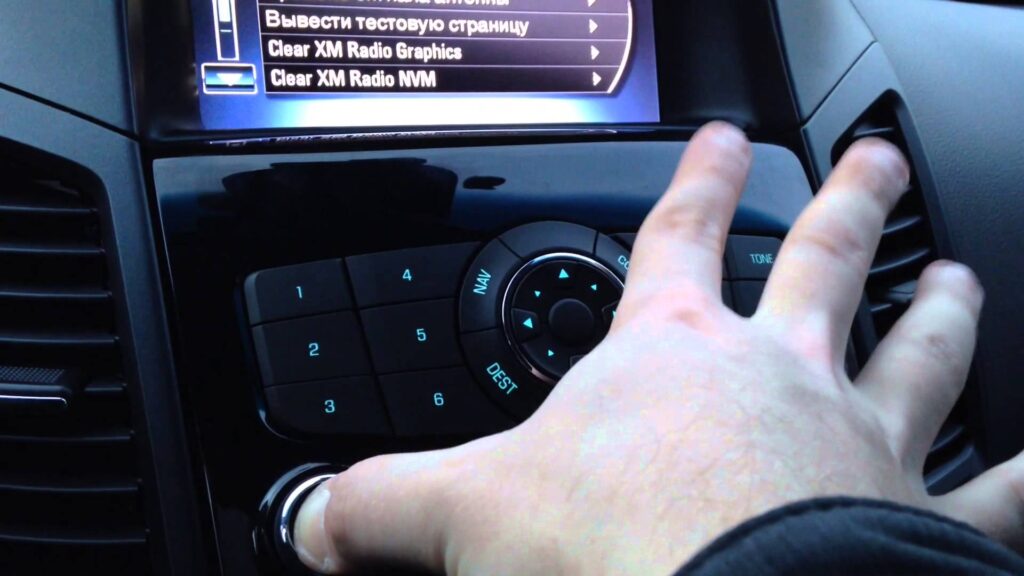Are you a new Chevy owner? If it is a recent purchase, you will be double excited. The good news is, you now have Chevy Mylink software updates waiting for you.
Undoubtfully, this link is a boon for the Chevy riders as it has useful features in tons and the software updates are also simple.
Chevy MyLink is only for the new Chevrolet models. It is a new connectivity system that is available for entertainment. The process of its software update is not troublesome. It is a simple process.
The new technology is allowing Chevy users to get entertained without any trouble. Moreover, the software update does not need you to be highly skilled in technology. You can learn it and do the updates on your own.
Relate query: What Should Oil Pressure be 5.3 Chevy
Chevy Mylink: What is It & How does It Work

Tech-savvy or a novice, any Chevy user can learn to use the software updates and control the car. It is official software coming in the new models of Chevrolet. It permits you to access your apps by connecting to your Smartphone.
You can learn the process of setting up and updating to enjoy the new software updates.
Chevy Mylink Software
bring great pride to the Chevy owners. Using the software requires the users to start the vehicle, and the update is automatic. If you do not get it right, take it to the service center, and there are certified technicians to set it right for you without wasting any time.
The MyLink interface includes text, phone, media, navigation, weather, and Pandora, the service-specific app. You can pair your phone easily with the software update through the pairing mode using the touch screen menu.
How does It Work
Though it is not a big task, you have to remember the passcode appearing on the touch screen to match your phone. The Chevy mylink support voice commands for media playback, phone, and navigation.
The voice command prompts you with the direction. The astonishing part is that now you can connect 10 different Smartphones to Chevrolet mylink software.
You need not worry whether you own an Android phone. You can get it in sync if your Bluetooth is on. Go to the Chevy mylink settings touch screen and sync with the system, your Android, or iPhone.
Another alternative is to plug into the USB port of your phone, and it will sync your phone with the mylink software system. In this way, you get a double benefit, you get to sync with the software updates, and your phone gets charged.
There is a hands-free feature that allows placing calls automatically. Even the text message alerts read the message and reply to a preset message.
Chevy Mylink Software Updates: Mylink Update Guidelines
Did you get the software update Chevy MyLink? It is easy to get the updates because it performs automatic updates as you start your Chevrolet. In case the update is facing some hindrance, reach the Chevy nearby service center and get the updates loaded.
The process of chevy mylink updates includes:
Step 1: Updating to Allow App Access
Learning the Chevy MyLink process of update implies you can learn how to connect your smartphone apps to the infotainment system. The new MyLink software permits easily to access your app by following these steps:
- Select on your infotainment system home screen the phone icon
- Click on Pair devices
- Go to the Bluetooth menu on your Smartphone and click on CheyMyLink
- You will receive a PIN and a message. ( PIN is in digits)
- Enter it in the infotainment system touchscreen
Click “yes” as it prompts on your MyLink screen.
Step 2: Update Infotainment 3
In the Chevy older vehicle models, the MYLink update is simple as it is automatic. However, if you are a new Chevy owner, you must update with Infotainment as:
Step 3: Connect Infotainment 3 to Wi-Fi.
It will bring the update and start it. You can continue driving while the update of Infotainment 3 is downloading. After downloading, you receive an alert to install the update while you park. It takes only 20 minutes to install.
Step 4: Set Up Apple CarPlay® to Infotainment 3
It requires syncing Infotainment 3 system to your iPhone through Apple CarPlay®, following these steps:
- Park your vehicle, and connect your iPhone to USB
- The light will appear in the Apple CarPlay® icon
- Accept their service terms
Step 5: Set Up Android Auto™ to Infotainment 3
Connecting to Infotainment 3 system, the Android Smartphone requires following the same procedure as iPhone.
- Park your vehicle, and connect Android to USB
- The light will appear in the Android Auto™ icon
- Accept their service terms
Note: There is a need to accept their terms of service or service terms for the first-time installers or users.
Pairing Smartphones with the software Chevy MyLink is a must, though you need no effort to know how to update the software. Here are the steps to Smartphone pairing:
- Select on Chevrolet MyLink screen your phone
- Click on Pair Device
Until your phone is in range and on, the Bluetooth service remains active. You can notice under connectable devices in the MyLink and select connect.
You will receive a PIN number in four-digits on your phone screen. Enter it into MyLink and click on YES. Get started.
Step 6: Teen Driver Safety
Chevy MyLink ensures teen driver safety features. It is a feature that imparts to the teen drivers good driving habits as a part of the technology. Parents, you can stay peacefully as the technology will take charge of your teen driver driving skills.
The features teach your children to stay behind the wheel and to handle the vehicle. The features are:
- Audible and visual speed warnings, in case the vehicle surpasses the speeds preset
- Audio volume limits
- Report card in-vehicle
- Audio muting if the passenger in the front is not wearing a seatbelt
Step 7: MyLink Benefits
The benefit of Chevrolet MyLink is first that it is a great addition. Getting it installed implies you have convenient features to use, besides entertainment.
It works with Android and iPhone from the touch screen in –car to access the app on the phone. It facilitates phone integration, and there are other options such as:
- Text message alerts
- Navigation turn-by-turn
- Pandora®
- Available Wi-Fi® 4G LTE connection
- Travel Link/NAV Traffic SiriusXM®
- Stitcher
- Siri® Eyes Free
Related query: Chevy Blend Door Actuator Reset
FAQs Find Some Queries Related to Chevy
Q: How to understand if my car requires an update of the new software?
Ans: You must ask your dealer for the update of the new software is available for your vehicle.
Therefore, you can also check with the technician to understand the availability of the updated software, during your visit him for a tune-up or oil change in your automobile. They will check and inform you.
Q: Can I update Chevy MyLink for Apple CarPlay?
Ans: There are easy updates and features in abundance available with the MyLink system. However, it is a benefit for people driving regularly.
Particularly, it offers the advantage as it works both on Android Auto™ and Apple CarPlay™. It allows access to the app from the touchscreen in-car.
Q: How can I acquire an update to the MyLink firmware?
Ans: You have to visit the tab in the system and click on vehicle software for Updates. Select software information and click on a system update to get the MyLink firmware update.
Q: Can I avail infotainment system update?
Ans: To avail of infotainment system update, you may check manually for software updates. In the infotainment system, go to settings and look for these steps.
In the system tab, look for the section ‘Vehicle Software’ and click on ‘Updates.’ Later, click on ‘Software Information’ and click on ‘System Update.’
Q: What are the available on Chevy MyLink?
Ans: There is a galore of choices available with Chevy MyLink. It turns your Android Smartphone or Apple iOS in sync with your Chevy. There are entertainment apps and multiple information features available with MyLink including:
- Pandora® internet radio
- SiriusXM® Travel Link
- Navigation with turn-by-turn
- Stitcher podcast streaming
- Wi-Fi 4G LTE connection
Q: Is it possible to reset the Chevy infotainment system?
Ans: It is possible to reset by tapping on the home screen, the Settings icon, and the system tab. Once you return to the factory settings, you can reset the settings of the vehicle by tapping on Reset.
Q: Is there navigation in Chevy MyLink?
Ans: Yes, Chevy MyLink navigation is available with MyLink, and it is on the vehicle touchscreen. By pressing the destination button or navigation icon, you can access the vehicle.
It will give the directions through several customization features such as it offers in display the full map and uses audio prompts.
Q. Can I include Chevy MyLink in my apps?
Ans: It is easy to include your apps in the infotainment MyLink. You may connect wireless service 4G LTE to the internet and press on the screen the SHOP icon to add to MyLink your apps.
You can browse from there a wide selection of news, music, and weather apps.
Q: How to get on Chevy MyLink my Android Auto?
Ans: It is through a USB connection. You may connect to the vehicle the Android Smartphone using the phone manufacturer supplied USB cable.
If the Android Auto fails to launch automatically on the screen, you may tap the Android Auto icon, or the PROJECTION. It will show on your phone and the screen the prompts you can use to initiate Android Auto.
Q: Can I use my phone to start my Chevy?
Ans: The mobile app of Chevy is compatible with Apple and Android devices. You may download easily the app of Chevy by texting to 56000.
Another option is to download it from Google Play or the App Store by giving in the Chevy owner credentials, and it will get initiated.
Q: How can I mirror to Chevy MyLink my phone?
Ans: Go to Settings on your phone, look for Bluetooth, and tap it on. Select from the menu MyLink. It will mirror to Chevy MyLink your phone.
Q: How to connect to Wi-Fi my Chevy MyLink?
Ans: On following these steps, you may connect to Wi-Fi the Chevy MyLink:
- On the console display, go to settings and click on Wi-Fi
- Click on Manage Wi-Fi networks
- Click on the hotspot of the vehicle, and it will send a default password
- Go to Settings on your mobile device, then connect to network and Wi-Fi
- Choose a Wi-Fi hotspot and join the network as it appears
Chevy Mylink Software Updates
Conclusion
Everyone loves to have an updated car, phone, device, or any other gadget. The same goes with Chevy Mylink software updates that allows an automatic update of its software on the vehicle.
With a new version update of software, it brings a lot of joy as the new version release brings more benefits to users.
The update of software highlights security as the key reason. There are cool benefits, though nothing to overstate.
You can see the new software has boosted the ease of use, and the functionality is improved. However, the Chevy MyLink user is the key person enjoying the software with its release every time.
Besides, the interaction of the users is the key to show improvements in the new release software. With each software upgrade, you receive information, and when you update, you get to use new, cool technology features simplifying your driving experience.
Moreover, the added advantage of Chevy MyLink software is that it syncs to your phone and you can access the apps. Getting the new versions of software updates as they announce the release is a must.
If not, and you sit behind without updates means you will have hackers getting into your data in no time. Thus, it is best to update the software on the release announcement and get your update of Chevy MyLink software today!